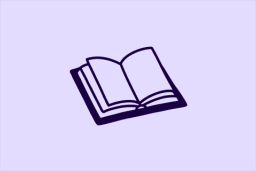Learn
Help docs
Get in touch
© Dovetail Research Pty. Ltd.
TermsPrivacy PolicyNavigate between workspaces
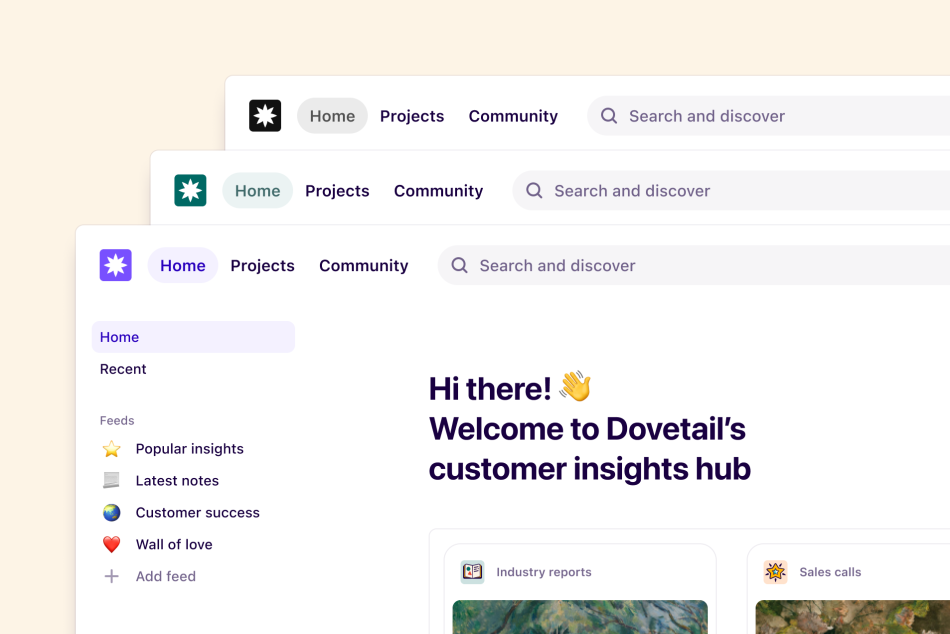
You can belong to multiple workspaces at the same time, with different accounts, and switch between them.
Dovetail’s multiple workspace feature is designed primarily for agencies and consulting firms that work with multiple clients and want to keep all data and users separate between clients. Each workspace is completely separate.
Table of contents
Get invited to a workspace
The most common way for people to join a workspace is to ask someone who’s already in the workspace to send you an email invite:
Ask someone in the workspace to invite you.
Check your email inbox for the invite email.
Click Join [name] in the email to accept the invite.
Set your name and password for your account for this workspace.
Click Accept invite to join the workspace.
Join other workspaces
In some cases you’ll be able to add yourself to workspaces that you’re eligible to join. Your eligibility to join a workspace without an invite depends on your email address and the configuration of the workspace. Learn more about automatic account creation.
Click your profile picture in the top right of the screen.
Hover over switch workspace from the dropdown menu.
Click Log in to another workspace.
Scrolls down the page to see workspaces you are eligible to join.
Click Join to join the workspace.
When you join another workspace you’ll assume the Viewer role. In order to make changes to the workspace you’ll need someone in the workspace to update your role to manager, contributor, or admin. Learn more about managing user roles.
Switch between workspaces
Once you’re in more than one workspace, you can switch between your workspaces by logging in to another workspace. You can be logged in to multiple workspaces at the same time, so you don’t have to enter your password every time.
Click your profile picture in the top right of the screen.
Hover over switch workspaces from the menu.
Click the workspace you want to switch to.
If prompted, type your password for this workspace.
Create a new workspace
You can create your own workspace at any time. Note that each paid subscription is only for one workspace.
Click your profile picture at the top of the screen.
Hover over switch workspaces.
Click Log in to another workspace.
Click + at the top right on the workspace switcher page to create a new space.
Set your name and password for your account for this workspace.
Your workspace is now created!
Note: Workspaces must have at least one admin, so removing the last user from a workspace is not possible. If you’re the last user, you can delete your workspace instead.
Give us feedback
Was this article useful?
Next article
Account settings
Edit your individual account settings in Dovetail.
Log in or sign up
Get started for free
or
By clicking “Continue with Google / Email” you agree to our User Terms of Service and Privacy Policy