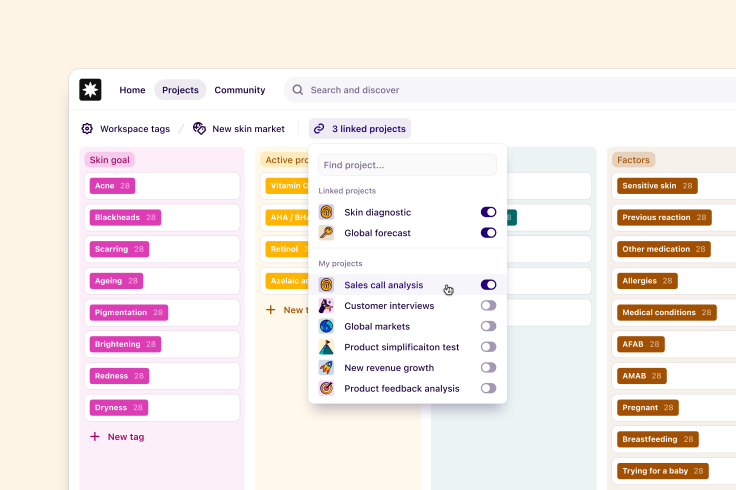Learn
Help docs
Get in touch
© Dovetail Research Pty. Ltd.
TermsPrivacy PolicyTemplates

Managers in Dovetail have the ability to create project and insight templates to help standardize research across their organization. They can be used to give teams a starting set of data, tags, and project configurations to skip the set up process and kick start new projects and producing insights faster.
Enterprise only
This feature is only available on Enterprise plans. Check out our pricing page for more information.
Pricing pageTable of contents
Create a new template
Managers can create new project or insight templates by navigating to ⚙️ Settings > Templates, and clicking + New template from within the projects or insights tab.
From there, you'll be directed straight into the template itself for editing.
Convert existing project into a template
You can also convert an existing project into a template by navigating to the project's settings and selecting Convert to template.
The project will be converted to a template as-is and will retain all content, including the readme, notes, tags, highlights, and insights, as well as all content within notes, tags, and insights.
Please note
Once a project has been converted to a template, it will no longer be an active project and will live as a template in your workspace.
Save existing insight as a template
Existing insights can be saved as templates by opening the actions menu (•••) at the top right of the insight, and pressing Save as template.
An insight template will be created using the current formatting of the insight, including all content contained within it.
Unlike project templates, the the original insight will remain in the project and can still be edited after a template has been created.
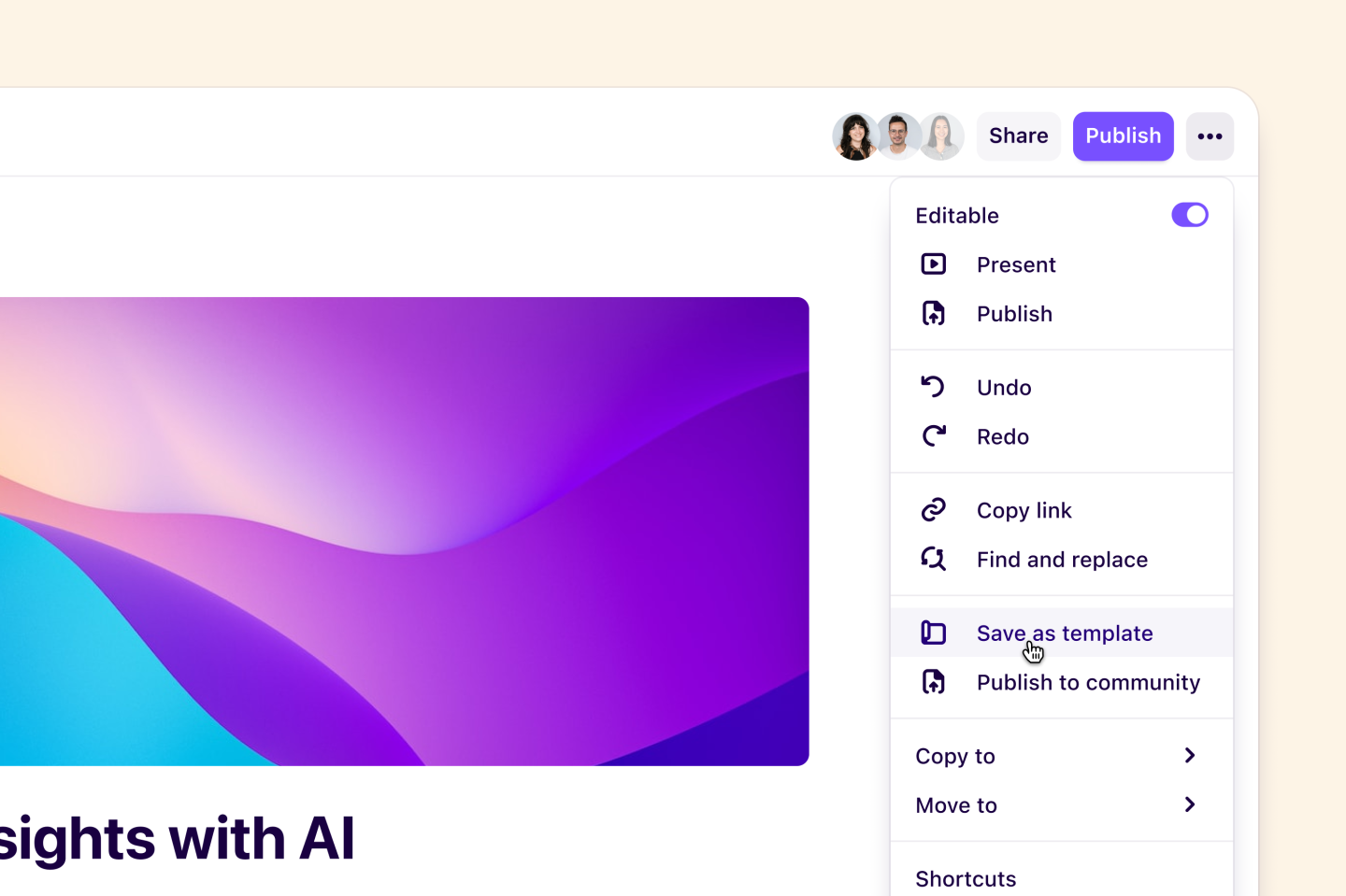
Edit a template
Managers can edit all content within templates, however, edits will only be applied to future projects and insights created using the template.
To edit templates, navigate to ⚙️ Settings > Templates and select your desired template.
Manage access to templates
Only managers have the ability to create and edit templates. They also have the ability to restrict access to certain individuals or groups so that they are the only users with the ability to use a template.
To do this, go to Templates > Open the desired template > Share.
From there, you can update the template’s access by amending the workspace’s access to No access and add specific individuals or individuals to have Full, Edit or View access.
Delete a template
To delete a project template, navigate to ⚙️ Settings > Templates and open the template you wish to delete. Then, open the project settings in the dropdown menu at the top left and press Move template to trash.
To delete an insight template, navigate to ⚙️ Settings > Templates and open the insight template you wish to delete. Then, open the actions menu (•••) in the top right and press Move to trash.
Give us feedback
Was this article useful?
Next article
Workspace tags
Workspace tags help connect themes across projects and teams.
Log in or sign up
Get started for free
or
By clicking “Continue with Google / Email” you agree to our User Terms of Service and Privacy Policy