Learn
Help docs
Get in touch
© Dovetail Research Pty. Ltd.
TermsPrivacy PolicyOrganize data with fields
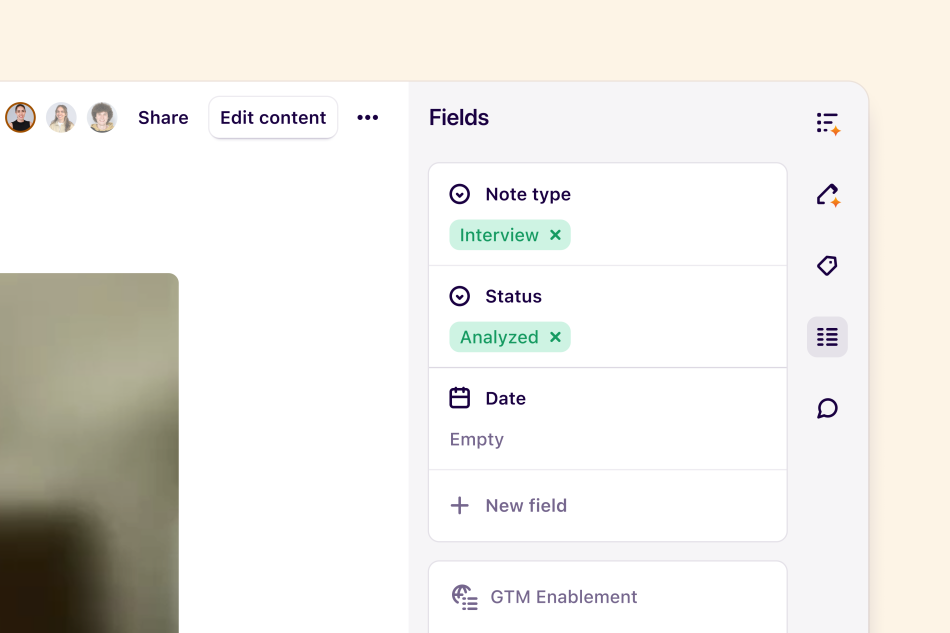
Fields are metadata that help you consistently structure and visualize project data - like spreadsheet headers. They live on your Dovetail notes and insights to help build on the sort and filter experience within project views, charts, search, and feeds.
Managers and contributors can use note fields to capture information like research method, interview date, usability testing scores, segment, and Net Promoter Score. With insight fields, you can capture information like product area, team, key themes, confidence level, and criticality of your findings.
Table of contents
How fields work
When you add a new field to a note or insight, it will also be added to all other notes or insights in that project. This will allow you to capture information consistently across your notes and easily filter, sort, and locate your data.
Add a field to your notes
Fields are located within the note sidebar and can be opened by pressing the field icon.
To add a new field, click + New field, set a title, and select a field type from the dropdown list.
Add a field to your insights
To add a field to your insights, open an insight and click + New field. Then, you can set a title and select a field type.
Field types
We currently support the following field types in notes and insights:
Text – Any text characters, up to a maximum of 300
Number – Any positive or negative integer
Date – Any date in the format YYYY-MM-DD
Checkbox – A toggle switch for true / false
URL – Any valid website link or URL
Single select – Assign one option from a list of up to 200
Multi-select – Assign up to 100 options from a list of up to 200
People – Reference participants from your people database
Email – Any valid email address
Phone – Any valid phone number
NPS – Any number from 0-10 on the Net Promoter Score scale.
Editing and reordering fields
When a note or insight is editable, you can update field titles or values by simply clicking on the field itself.
You can also drag and drop fields to rearrange their order.
Working with single and multi-select fields
Select fields help standardize how data is categorized by limiting field values to a curated list to select from.
Single-select fields are limited to displaying one value from the list, while multi-select fields allow up to 100 values for a given note or insight.
To create a list of values for single or multi-select fields, Open note or insight > Click field input next to field title > Type values in the text box. All values submitted in the text box of a field will automatically populate and save a list of values for you to use in the field.
After adding values, you can edit these to change text, change the color, or delete the value in Options (•••) next to the value itself.
Create and update field data in bulk
You can update many fields quickly by editing field properties in bulk. From any notes or insights view, Select notes or insights > Edit field > Update. This will apply updates to all notes or insights selected.
Change field type for existing field
You may decide to change the type of an existing field, such as a text field to a single or multi-select field. To do this in your note or insight, click on the field title > Hover over the field type > Select the new field type.
When converting to a select field (single or multi), all existing text becomes a list of values. For multi-select, commas create separate values in the list. Remember that single and multi-select fields have a maximum number of values allowed per field.
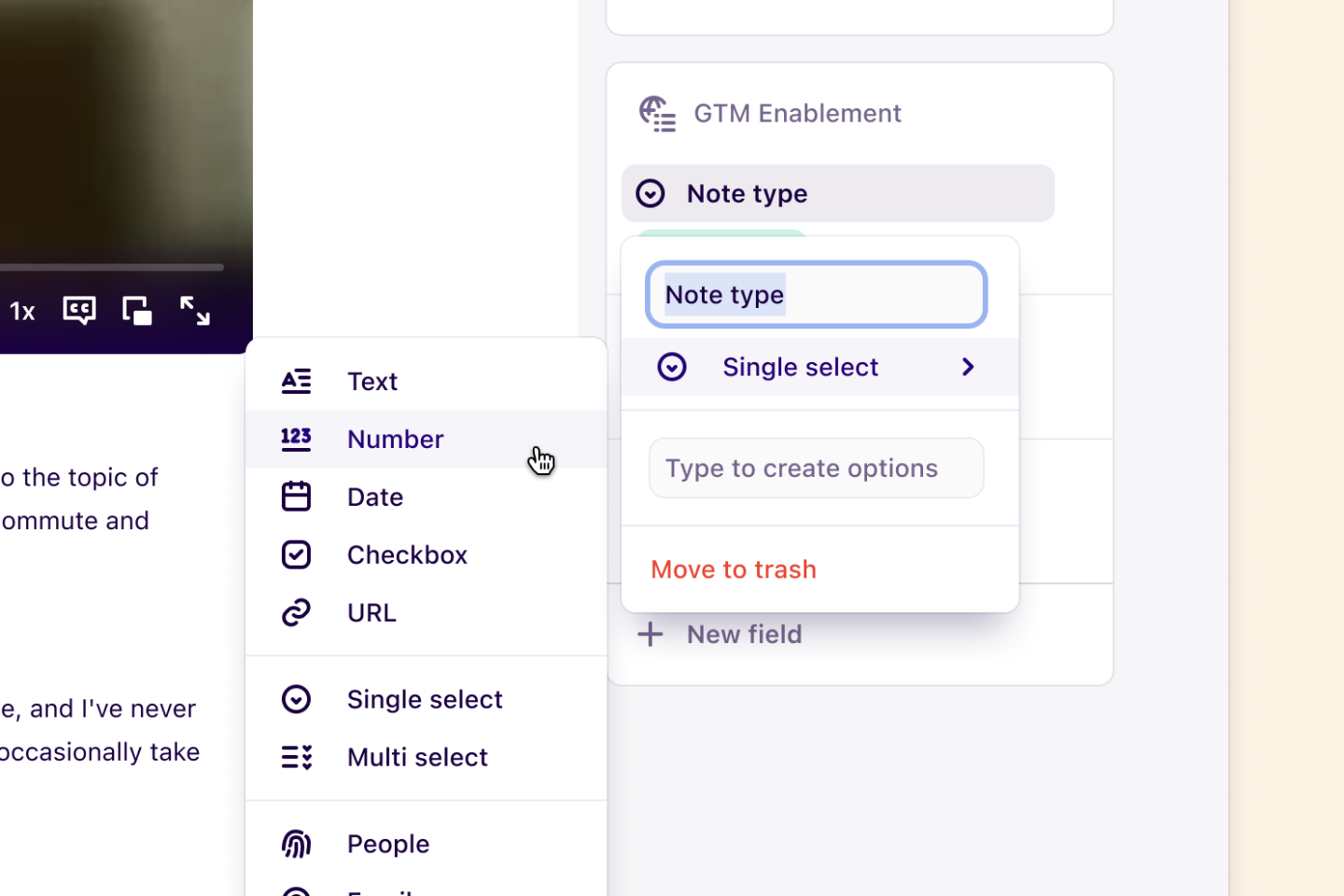
When converting a multi-select field to a text field, the options for each multi-select field will be converted to a comma-separated list, and select fields will be converted straight to text. This will not result in any data loss.
Workspace fields
Enterprise only
This feature is only available on Enterprise plans. Check out our pricing page for more information.
Pricing pageWorkspace fields help pull together related information across a series of projects to ensure they can be grouped, searched and filtered together.
Managers and contributors can create these groups in settings and link these to a template or individual projects. Learn how workspace fields enable organize your research repository at scale, so research can easily be found and reused.
Give us feedback
Was this article useful?
Log in or sign up
Get started for free
or
By clicking “Continue with Google / Email” you agree to our User Terms of Service and Privacy Policy