Learn
Help docs
Get in touch
© Dovetail Research Pty. Ltd.
TermsPrivacy PolicyIntegrate with Slack

Connecting your Slack to Dovetail enables you to share Dovetail content with rich previews, get updates about changes in your projects, receive comments in real-time, and send a replies — all via Slack.
Table of contents
Connect Dovetail and Slack
To connect your Slack account, select ⚙️ Settings > Integrations in the sidebar. Locate Slack in the integrations list and select Connect. Continue to log in to your Slack account and review the requested permissions.
Requested permissions
When you connect your Slack account to Dovetail, you will grant Dovetail access to:
View content and info about channels & conversations — View messages and other content in direct messages.
View content and info about your workspace — View people in your workspace and view the name, email domain, and icon for workspaces Dovetail is connected.
Perform actions in channels & conversations — Send messages as @dovetail and show link previews from dovetailapp.com.
Perform actions in your workspace —
Add the slash command
Create a note from a Slack message
We have deprecated this feature for the time being.
Reply and like to comments in Slack
If someone mentions you in a comment, you can reply and like that comment directly in Slack.
To like (or dislike) a comment, just click on the Like button.
To reply to a comment, click on Reply and enter your comment in the pop-up window, which will be sent directly to Dovetail once you click Post.
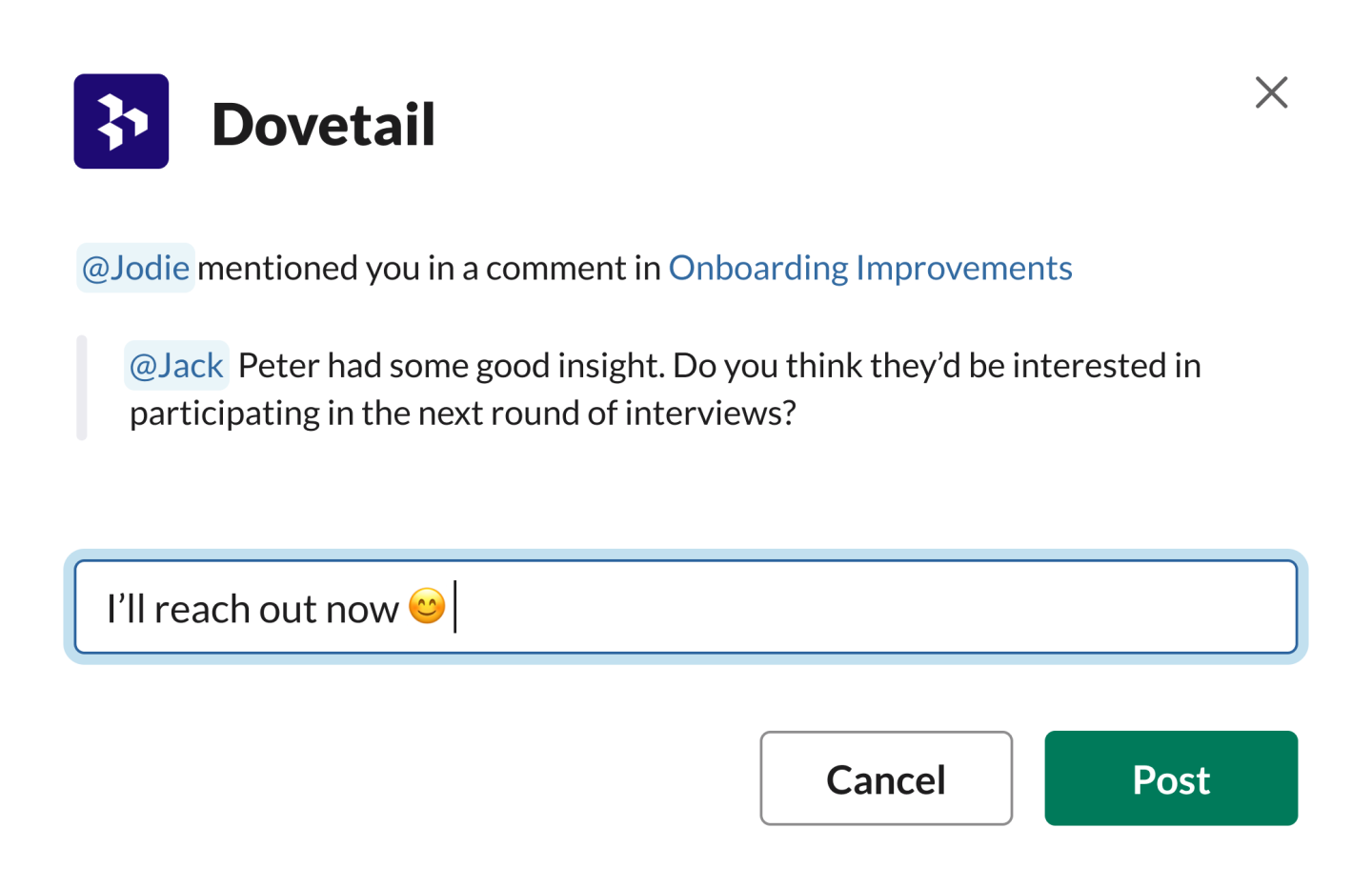
When you share a link to a single video highlight or reel in Slack, the video will be available for your team to play right from Slack.
If you are using the desktop or mobile app to play the highlight, you'll need to authenticate first.
To do this, copy the link provided in the player and paste it into your browser to log in to Dovetail
From there, copy the one-time password (OTP) and enter this into the box in Slack.
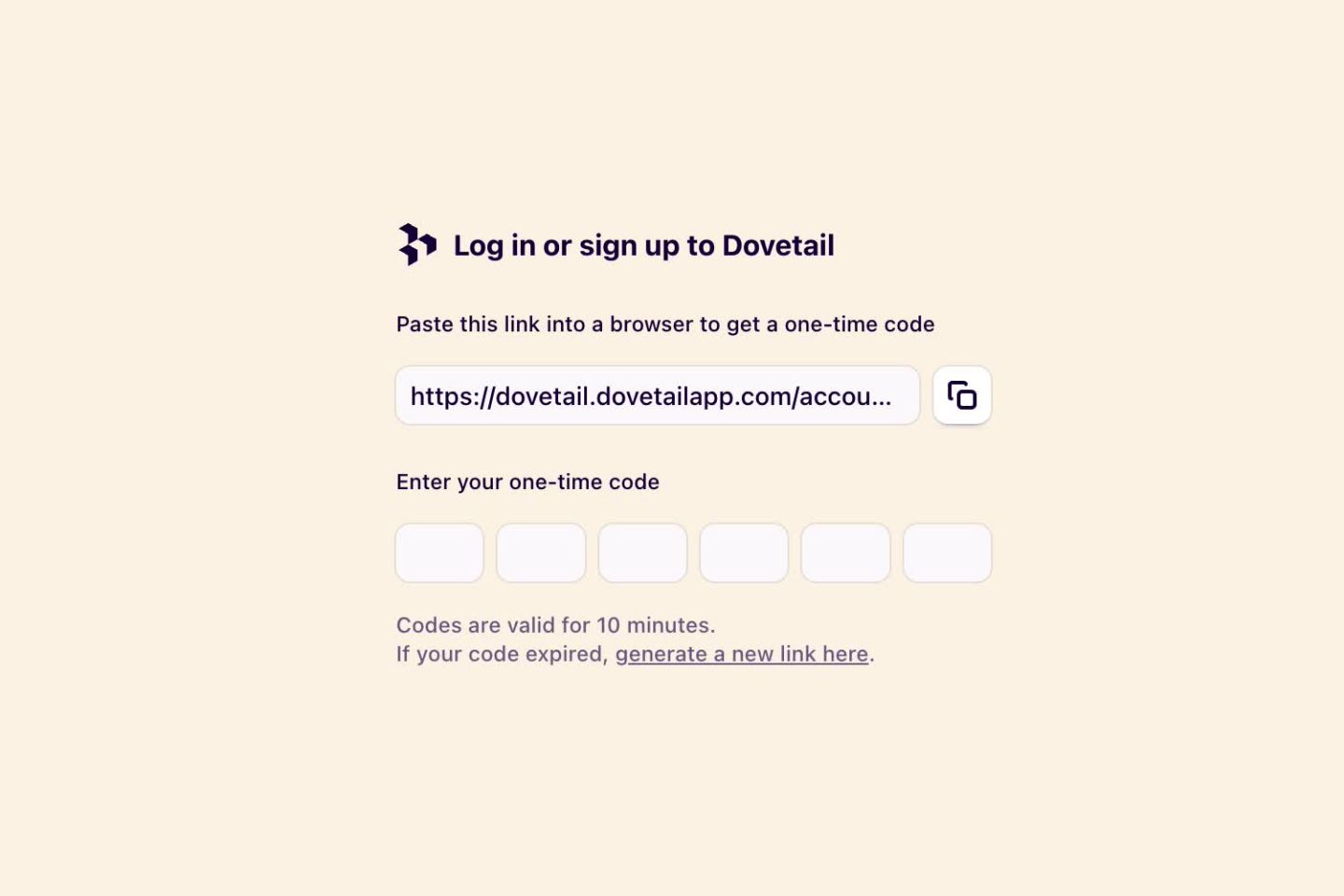
When you share a Dovetail link in Slack, all the relevant information related to the link will be displayed directly in Slack for you and your colleagues to see.
The supported links are notes, tags, insights, readme, and people.
Search in Slack
We no longer support searching Dovetail within Slack. You can search within Dovetail by navigating to our app directly.
Manage Dovetail notifications in Slack
You can stop receiving notifications in Slack.
In Dovetail
Select ⚙️ Settings > Notifications. You can then turn the Slack notifications
Disconnecting your Slack account
You can disconnect your Slack account from Dovetail at any time.
To do this, go to ⚙️ Settings > Integrations, locate Slack in the integrations list, and select Disconnect.
Give us feedback
Was this article useful?
Log in or sign up
Get started for free
or
By clicking “Continue with Google / Email” you agree to our User Terms of Service and Privacy Policy