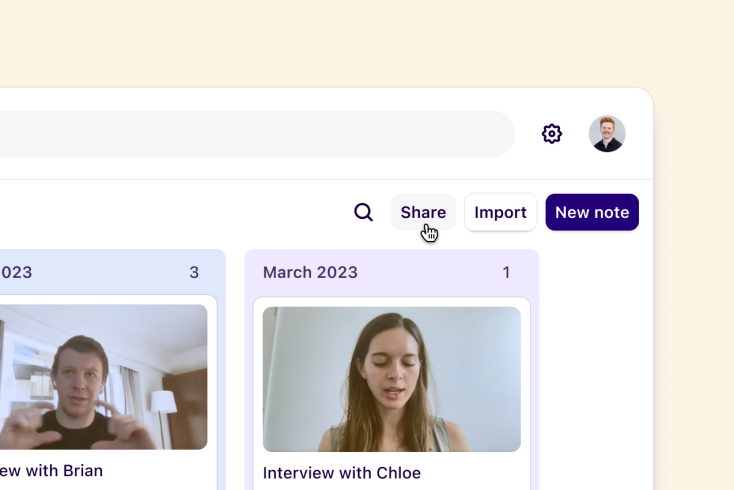Learn
Help docs
Get in touch
© Dovetail Research Pty. Ltd.
TermsPrivacy PolicyCurate a highlight reel

Reels stitch together your video and audio clips created by your highlights into a single video. Leveraging reels gives you a compelling way to present your raw data from customer interviews, meetings, usability tests, and customer calls.
Table of contents
Create a reel
Reels can be created from a tag page, or from within an insight. Those created from a tag page are generated automatically and can only contain highlights from that tag, whereas those created within an insight will need to be manually created but can utilize highlights from any tag within your workspace.
Create a reel in an insight
From within an insight, you can create an empty reel by clicking Reel from the insight editor toolbar, or you can convert a layout into a reel by selecting the layout and pressing Add to reel.

Please note
Reels only support highlights that have audio or video. Text highlights that are added to reels won’t appear.
Add highlights to your reel
You can add highlight clips to a reel at any time within an insight.
To do this, open your insight and navigate to the bottom bar of the reel editor.
From there, click + to select your highlights, then Insert references. This will add all selected highlights into your reel.
You can also select and drag highlights directly into the reel.
Arrange highlights in your reel
If you would like your reel to play through highlight clips in a specific order, you can re-arrange
To do this, navigate to the reel editor and click on the highlight you wish to move.
From there, you can drag and drop the highlight to place it in a different position in the reel. This will automatically save the new order of clips in the reel.
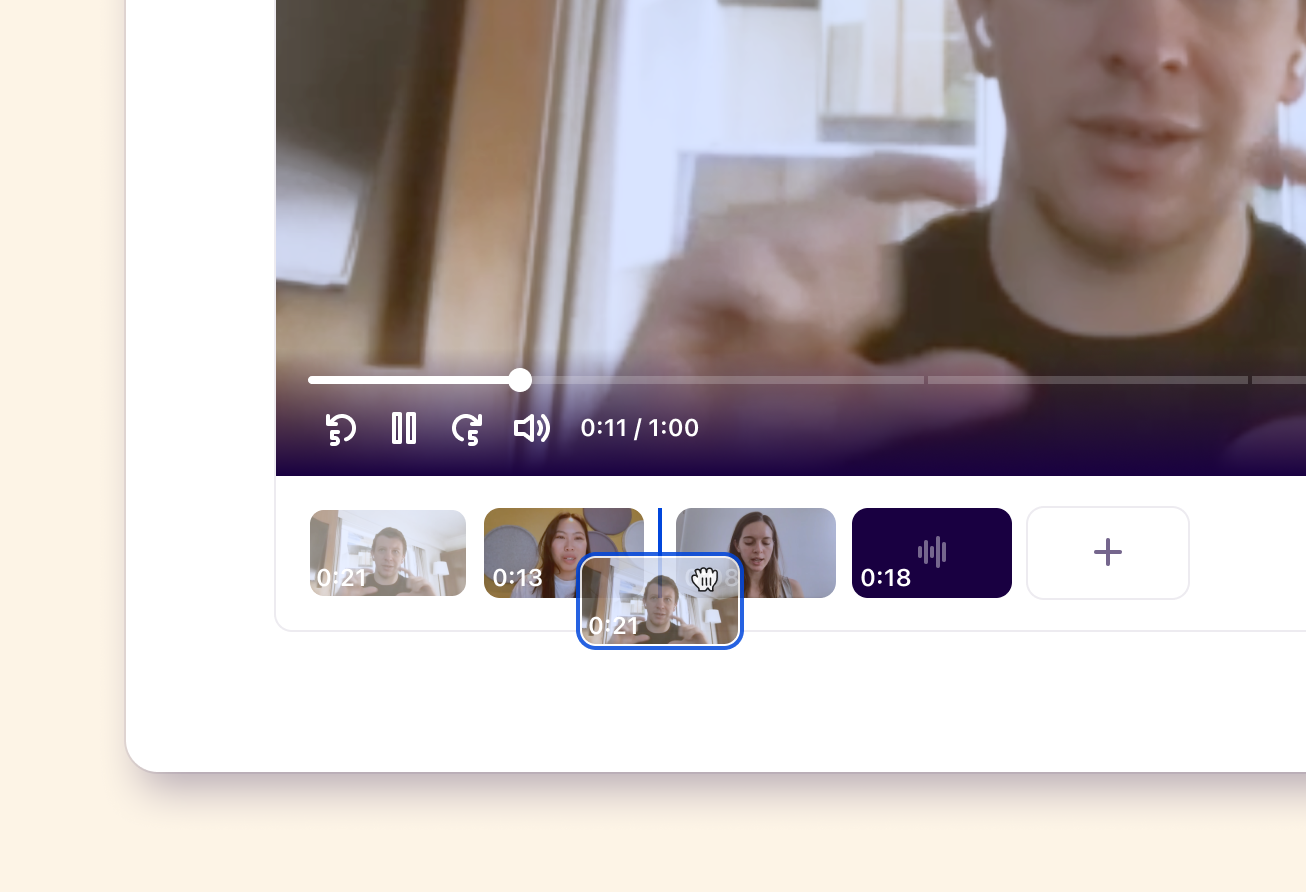
Download a reel
You can download any video or audio highlight reel to share with your team in other tools for presentations, reports, or papers. This will export in a .mp4 format.
To do this, navigate to the bottom right corner of the video player and select Download.
This will automatically stitch together all clips in the reel and export them into a single video or audio file.
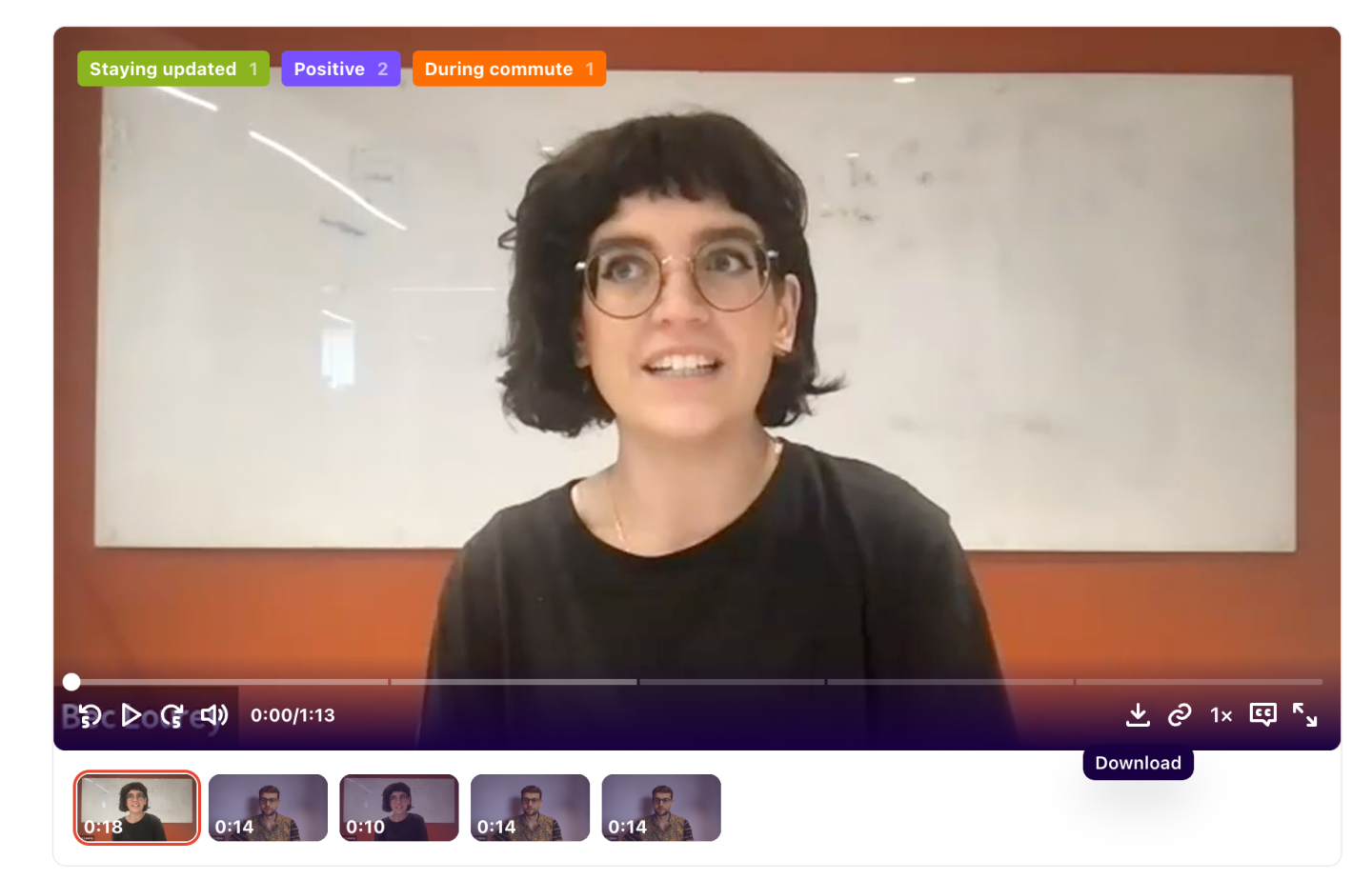
FAQs
How many highlights can you add to a reel to download?
You can download a maximum of 100 highlights in a highlight reel. Subtitles will not be included in the download even if they are enabled in the video player.
Give us feedback
Was this article useful?
Next article
Share and access control
Log in or sign up
Get started for free
or
By clicking “Continue with Google / Email” you agree to our User Terms of Service and Privacy Policy