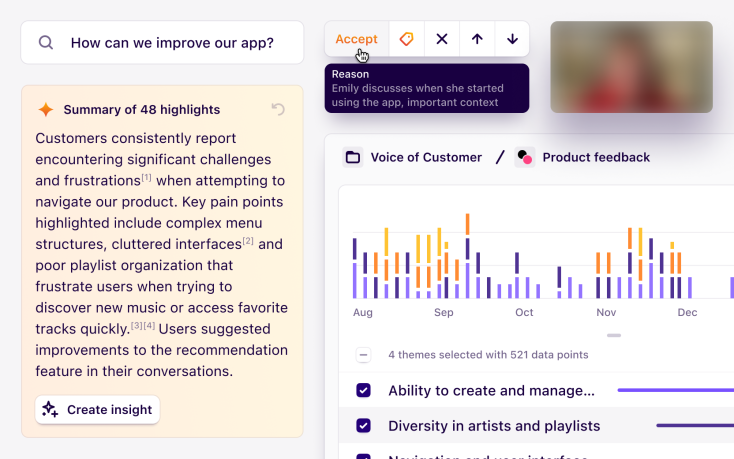New access controls help you manage who can view and edit research projects

We’re typically fans of open access to user research data inside an organization because we believe that sharing user research insights and customer knowledge is the best way to build products people love. However we understand that some data is sensitive and our customers have valid reasons to restrict access to certain research data in their team.
In addition, we’ve heard from users that colleagues they’ve invited to view their research sometimes accidentally make changes because it’s very easy to edit things in Dovetail. This has resulted in more than a few support cases asking to restore data that’s accidentally been deleted!
We’re always looking at how we can improve Dovetail to achieve our mission of being the best platform for teams to store, analyze, collaborate, and share user research data. So to address these two customer pain points, this week we released our new project access controls to give users more control over who can view and edit projects. This feature is available now for customers on all plans except our Starter plan.
Keeping things simple
Permissions in other products are often extremely complex and hard to understand. They involve roles, policies, schemes, and more. We try really hard to keep Dovetail simple and intuitive, even when adding powerful features like access controls. Access to a specific project can be controlled with only four access levels: full access, view and edit, view only, or no access.
Clicking Manage access… in the project actions (···) menu will open a new dialog where you can configure the access level for everyone in the team or specify access for individual users. Changes you make here take effect immediately in real time for all users, so there’s no need to refresh.
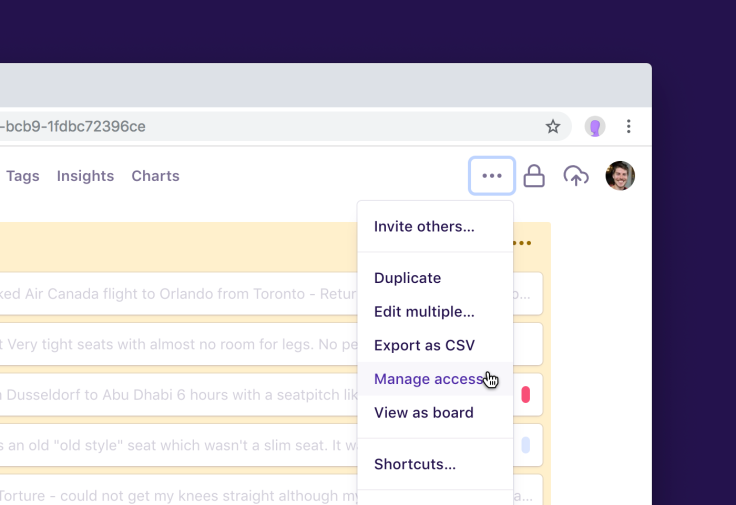
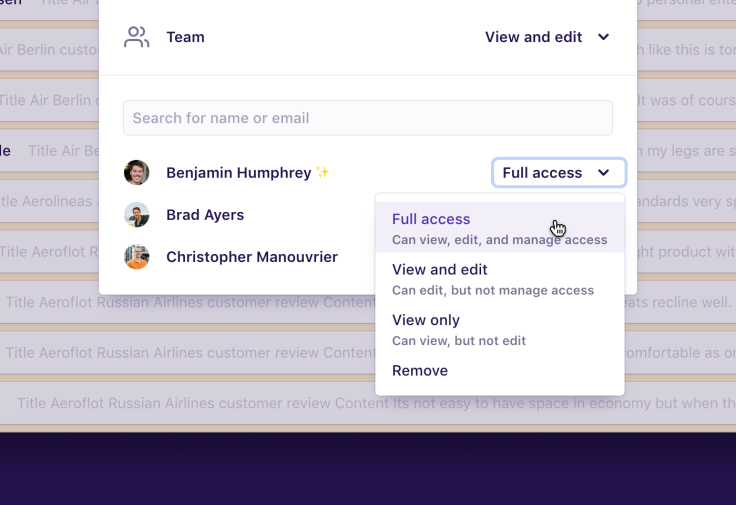
Practical scenarios
Here are two examples of how you can use team access in conjunction with individual user access to manage who can view and edit your project:
Example 1
Make the project view only for everyone in the team except certain people: set team access to View only and grant View and edit access to individual users.
Example 2
Hide the project for everyone in the team except certain people: set team access to No access and grant View and edit access to individual users.
By default projects are full access for everyone in the team. If a project is restricted beyond the default, you’ll see a padlock icon in the top right of the project. The padlock icon will be grey if you have full access or view and edit. If you can’t edit anything, it’ll show up red instead.
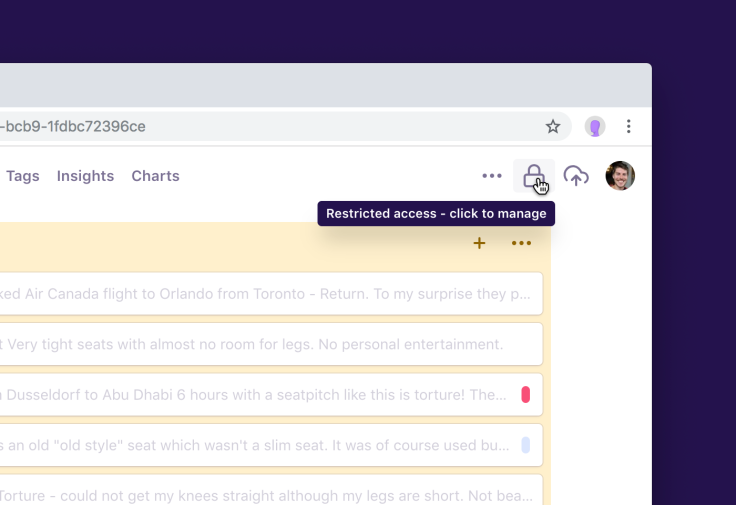
What’s next
Stay tuned for more features to help you share and manage access to your data in Dovetail, like being able to share a public link to a project, manage users in groups, and invite colleagues directly to a project.

Users report unexpectedly high data usage, especially during streaming sessions.
09:46AM24 Sep, 2024
Users find it hard to navigate from the home page to relevant playlists in the app.
11:32AM9 Mar, 2024
It would be great to have a sleep timer feature, especially for bedtime listening.
15:03PM13 May, 2024
I need better filters to find the songs or artists I’m looking for.
4:46PM15 Feb, 2024Log in or sign up
Get started for free
or
By clicking “Continue with Google / Email” you agree to our User Terms of Service and Privacy Policy