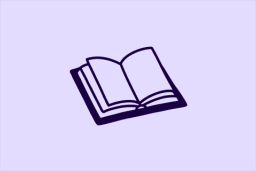Learn
Help docs
Get in touch
© Dovetail Research Pty. Ltd.
TermsPrivacy PolicyStreamline authentication to Dovetail
Dovetail offers multiple ways to authenticate to a workspace to help your team stay secure, save time, and collaborate with ease.
Admins of Business and Enterprise workspaces can choose what methods users can use to sign up, and log in to their workspace by navigating to ⚙️ Settings > Authentication.
Authentication methods
By default, a user can sign up and log in to a workspace with:
Password - Use email address and create password for log in.
Google - Use your Google account email address and password for log in for sign up and log in to Dovetail
Microsoft - Use your Microsoft account email address and password for sign up and log in to Dovetail.
Business and Enterprise workspaces have an additional authentication method available.
SSO via an identity provider - Use your identity provider for sign up and log in to Dovetail.
Admins can enforce which of these methods users can use to sign up and log in to their workspace by navigating to ⚙️ Settings > Authentication.
Enforce log in via your identity provider
It is common for organizations to use an SSO identity provider to delegate appropriate access, consolidate daily-use apps, and streamline authentication and provisioning for teams.
If you are currently using SSO at your organization, learn how to activate SSO for your Dovetail workspace.
Once activated, you can enforce SSO as the only log in method for all users.
To do this, open ⚙️ Settings > Authentication.
First, ensure your organization's email domain is added under Allowed email address domains.
From there, navigate to Authentication methods and toggle off Password, Google and Microsoft while leaving SSO via identity provider toggled on.
If you’re unsure whether this is required for your workspace, reach out to your company’s IT or security team and share our SSO set-up guide with them.
Enforce log in via Google workspace
If you are currently using Google workspace at your company, sign up and log in via Continue with Google.

Once activated for your account, you can enforce Google as the only log in method for all users.
To do this, open ⚙️ Settings > Authentication.
First, ensure your organization's email domain is added under Allowed email address domains.
From there, navigate to Authentication methods and toggle off Password and Microsoft while leaving Google toggled on.
Enforce log in via Microsoft
If you are currently using Microsoft at your company, sign up and log in via Continue with Microsoft.

Once activated for your account, you can enforce Microsoft as the primary log in method for all users.
To do this, open ⚙️ Settings > Authentication.
First, ensure your organization's email domain is added under Allowed email address domains.
From there, navigate to Authentication methods and toggle off Password and Google while leaving Microsoft toggled on.
🎓 Homework
Discuss internally how you want people from your organization logging in to the workspace. From there, enforce your organization's preferred log in method in Authentication settings.
Set up log in
Emily Brogan
Customer Education
Next lesson
Set up user groups
Log in or sign up
Get started for free
or
By clicking “Continue with Google / Email” you agree to our User Terms of Service and Privacy Policy